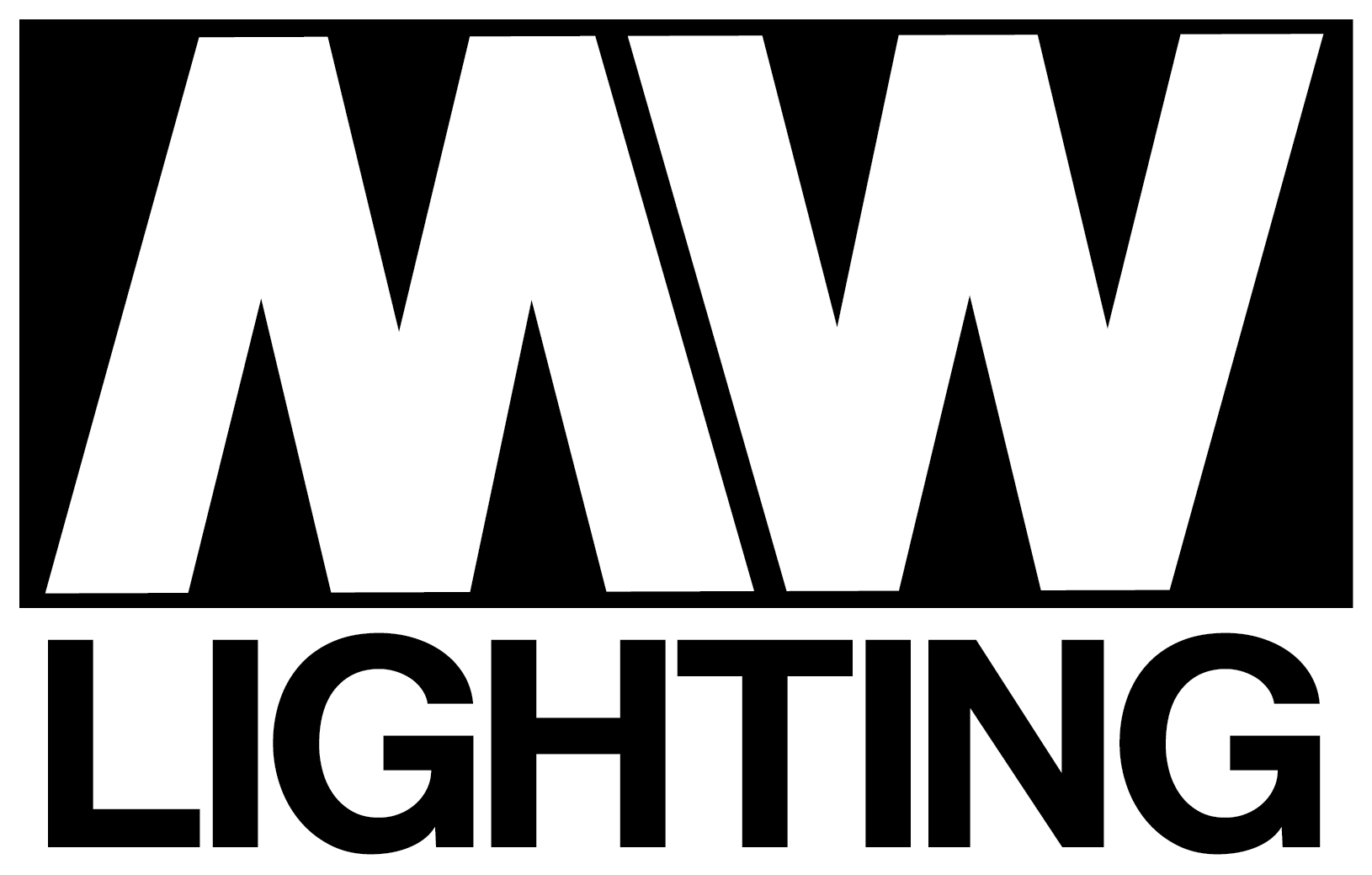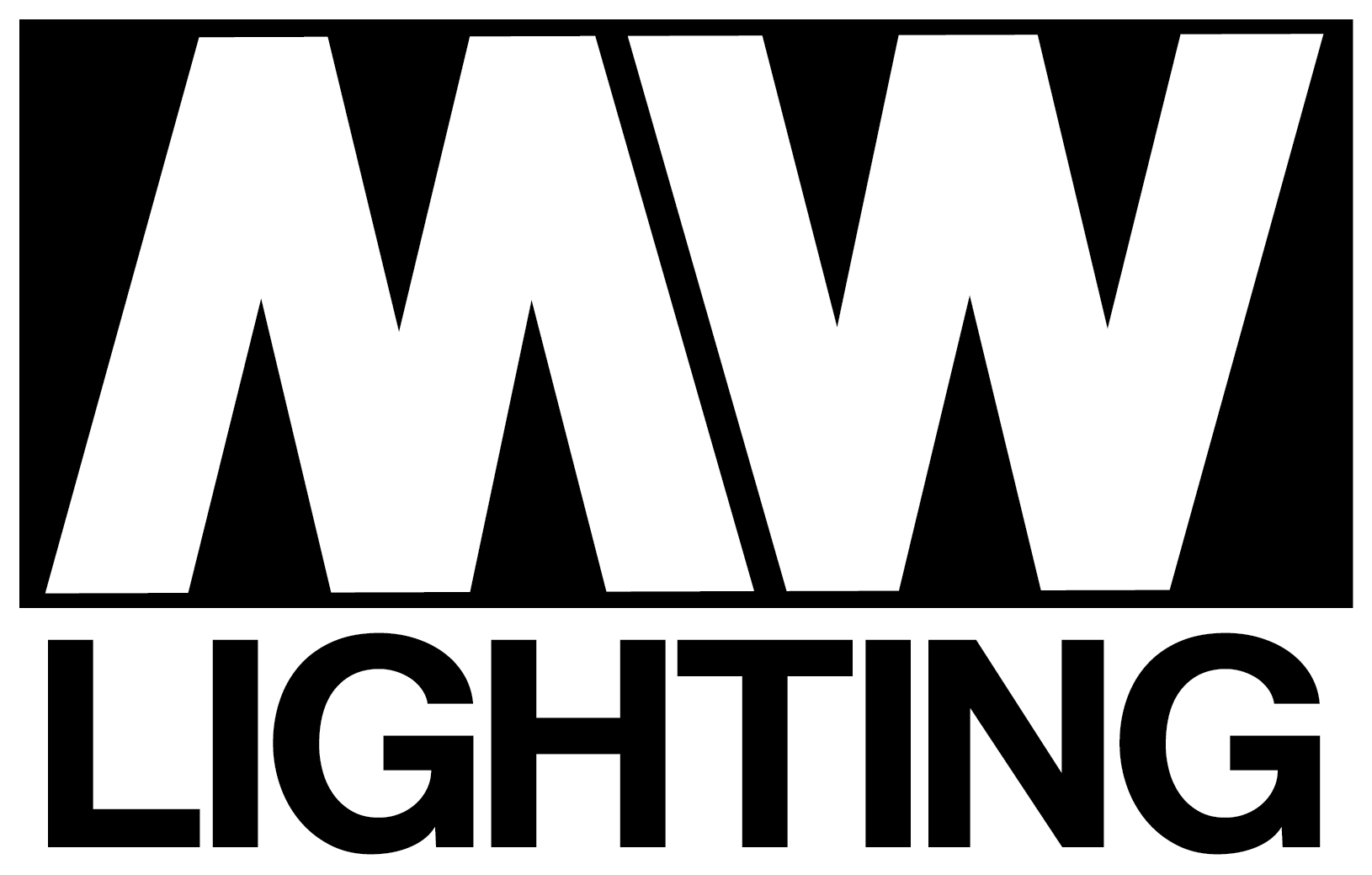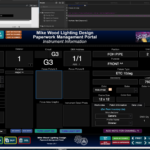Stamp in the Tech Rehearsal Process
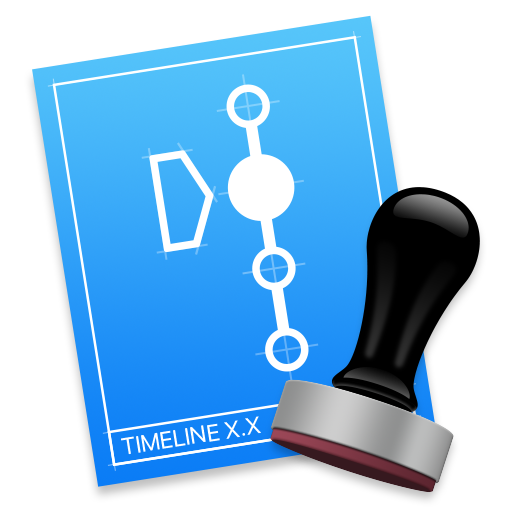
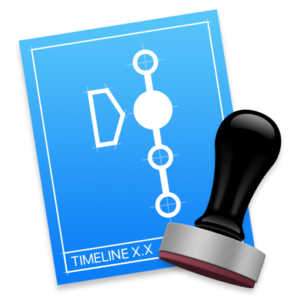
For the past few months, I’ve added a new tool to my technical arsenal: Stamp, made by Sam Smallman of Artifice Industries Ltd
For as long as I can remember, I’ve taken notes during tech and dress runs on paper. Sometimes I said them out loud on com and an assistant furiously scribbled them down. Either way, I typically ended up with a bunch of scribbles that only halfway made sense. How many times have I said “Hmm. I don’t know what this one means. Next?”
Sam had been trying to get me to use his program, Stamp, for a very long time. Every time I posted a photo of a tech table, he’d ask where Stamp was. I finally decided to give it a shot on Mamma Mia in the Park, where the notes come flying fast and loose and it’s nearly impossible to get them all down on paper.
In today’s blog, I’m going to be talking about my Stamp setup and how I use it for production work. The program is versatile and obviously can be used in many different ways – so keep that in mind when reading. This is just what has been working for me.

Stamp on the tech table for FUN HOME at American Stage Theatre Company.
My stamp rig consists of 4 main components:
- Mac Running Stamp
- Video Input
- Audio Input
- Stream Deck
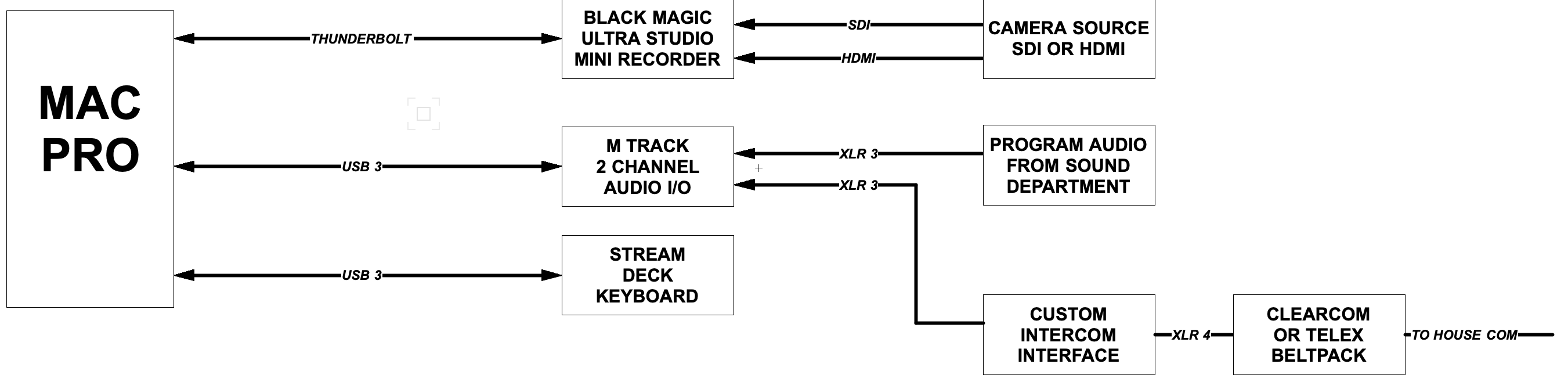
At the heart of the system is a computer. Typically this is a tech table Mac Pro that I travel with, but sometimes it’s my laptop. Important to note is that Stamp is a MacOS only application.
Connected to the computer is a Black Magic Ultra Studio Recorder, which allows me to capture video from a variety of sources. Sometimes this is a SDI feed from the balcony rail, sometimes it’s a GoPro, sometimes it’s a DSLR. You can even get video into stamp using an iPhone or iPad connected VIA USB cable.
For audio, I use an MTrack 2-channel audio interface. On the left channel, I take in a program feed from the audio department. On the right channel, I have a special box that I made that takes an audio feed from the lighting intercom channel. This is one of the best parts of my setup. Remember earlier when I talked about messy handwritten notes that didn’t make any sense? No more! Now all the notes that I have are recorded, in real time, as I say them.
My intercom audio box is pretty simple. I built it myself first as a way to inject audio into my intercom headset. It was definitely not originally intended to be a way to listen to hockey games during tech. I realized quickly that I could also use it to extract audio. Basically, the box goes inline of a 4-pin headset connection and taps the speaker wires. So anything you put in is only heard on your headset and doesn’t backfeed into the actual com system.
I’ve found it important to remember (and to remind others) that Stamp is recording our com feed – something you don’t want to remember the hard way the next day when playing back the timeline through speakers at the tech table.
Anyway, back to Stamp. So now we’ve established how I get video and audio into the program. That’s great, but who has the time to sit and watch a 2 hour show listening for notes? Certainly not I.
Here’s where Stamp shines. It connects to a number of devices – most notably for me, the ETC Eos family of consoles, which means that it’s able to associate “Cue Go” messages from the lighting board directly with times in the video file. So now, I can scrub through the video based on lighting cue placement. I can even link the Stamp timeline to the lighting console so that as the programmer hits GO, it jumps the video playback to the exact spot that the cue fired the night before.
The question I get most of all on Instagram is what I use my Stream Deck for during tech. I actually use the Stream deck for many different applications in my day to day life, but my favorite thing so far is using it for Stamp. The Stream Deck is a programmable macro-keyboard with user defined buttons. I use it during tech to quickly add note stamps with pre-populated data.
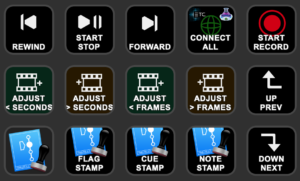
I have two layers to my Stamp controls. The first page is made up of application controls. Play/Pause, connections, things like that.
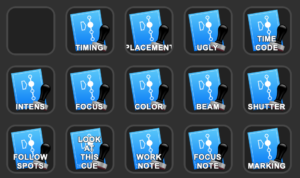
The second page contains several pre-populated text note fields.
Using these buttons, I can hit the applicable note which inserts text into the timeline. Then, I speak my note into the intercom. This allows me to quickly find notes during our work session
VIDEO: Above is a quick compilation that I made of Stamp in action on two shows – FUN HOME and HAIRSPRAY. Unfortunately the program is only in the foreground for part of the video, but you can get an idea of the power of the voice note taking throughout. I hadn’t planned on capturing the footage like this, so some of the better parts of the note taking process were deleted already.
In the coming months, I’ll make a better version of this on another show showing more of Stamp and how we use it. When that’s available, I’ll post it here and announce on social media. Stay tuned!
During FUN HOME, I spent some time away from the tech table but still on com so that I could see the show from other angles. I gave the Stream Deck to the assistant and we worked out a system where I would say “Note,” he’d hit the button and say “go,” and I’d speak the note into my headset. It worked incredibly well.
At City Springs Theatre Company in Sandy Springs, GA, my team and I have taken Stamp to the next level. We take the video monitor output and split it three ways. I see one screen, the associate sees a screen, and then we run a screen back to the programmer as well using a generic HDMI over Cat5 balun. When we play back our notes from the night before, we are all able to see and hear exactly what was said. Did we need to adjust a moving light focus? Well, now all of us can see at the same time exactly where the actor was standing.

Photo: Programmer Dalton Hamilton with Stamp on the right
In the distance, you can see part of the tech table with the video mirror of Stamp.
Stamp has been a very important addition to my workflow in the last couple months. It’s one of those things that makes you think “how did we do this before?!” In addition to the already great features of the program, the developer is very active within the community and is responsive to feature requests and feedback.
mikewoodld